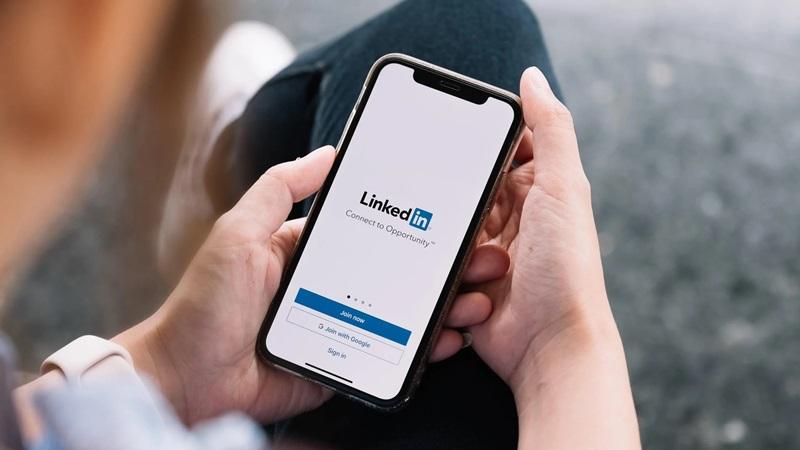4 Ways Job Seekers Can Shine On New Linkedin Profile
It features …
- A larger space for your profile image
- Your recent activities listed in the center pane high up on the page
Insights about you on the right sidebar including your profile strength and the make-up of your network (by company, school, location, and industry), and the ability to share and tweet your profile with your Facebook and Twitter network.
An easier-to-find contact info section near the top of the page.
If you have received the new-look profile, take these four steps to appear as a stronger job candidate on LinkedIn:
- Make sure your photo fits the new, larger image space. If there is a white border around your photo on your profile, the image is too small. Re-size your existing photo to fit the space or upload a larger photo. To do either, click Edit Profile and then the camera icon in the upper right corner of your profile image.
You can upload a jpg, gif or png file up to 4MB and between 80 x 80 pixels up to 500 x 500 pixels (png files typically look best). Select who can view your photo. Make it viewable to all so visitors will be more likely to recognize you and invite you to connect. If your photo won’t upload, use a different browser or compress the image and save it as a png file before trying to upload the image again.
- Be more active on LinkedIn by connecting with people, sharing articles or posting your own content. Why? Your activity section now appears more prominently just under the top box of your profile page. By showing you are active on the site, visitors will perceive that you “get” social media and are open to connect with people who visit your profile.
- Add web links to your online portfolio, resume and impressive presentation or video so that they show on your profile. You can do so in a much more prominent (but more complicated) way than before in the summary or education section of your profile.
Here is how to add these items:
- Online portfolio — Create a free account and then a free online portfolio on Behance.com using work sample images saved to your computer as a jpeg, gif or png. Learn the web address for your portfolio on Behance by selecting View Project and then copying the shortened link in the right navigation pane. Once the link is added to your profile, visitors can view the first screen on your portfolio and click to view the entire portfolio on Behance for free.
- Resume — Add a link to your resume using the free Box application. Simply establish a free account on Box.com, follow the prompts to upload your Word or pdf resume into the Box system and then follow the prompts to get a web link to paste into your profile.
- Presentation or Video — Feature an impressive PowerPoint presentation or video through Slideshare.com by establishing a free SlideShare account and then uploading your existing presentation or video that is saved on your computer into the Slideshare system.
To add the above links to the summary or education section of your LinkedIn profile, be in Edit Profile mode, scroll to the summary or education section and then click the icon that looks a rectangle with a cross in the lower right corner. Paste your web address into the box. Click save. If done properly, the first page of your portfolio or presentation should appear on your profile or the first screen of your video. Documents uploaded from Box will have a plain, gray letter-looking icon.
- Add your contact information so recruiters can reach you easily when searching for qualified candidates on LinkedIn. Click Edit Profile and then Edit Contact Information to edit or add your email address, phone number, instant message address (IM), and street address. While you are in this section, also elect to make your Twitter handle and website addresses visible and edit your LinkedIn profile address to make it shorter or more unique.